This is the forum archive of Homey. For more information about Homey, visit the Official Homey website.
The Homey Community has been moved to https://community.athom.com.
This forum is now read-only for archive purposes.
The Homey Community has been moved to https://community.athom.com.
This forum is now read-only for archive purposes.
Comments
you only see it because the controller is running https and not http
It seems like any status changes or connections would be handled by the controller software and queried by Homey, but it would be a shame to have to leave another piece of equipment on full time in order to achieve this.
I've also never managed to get this working but haven't tried too hard as the only use case I have is presence detection on the network and given the aggressive power saving on my phone, the wifi is often off when I;d want to be at home!
Does anyone owning a UniFi controlled switch / gateway know, if the Homey app also monitors wired devices/clients?
My phone is connected so when I make a flow with the "connected" card to turn on the light and I hit the test button the light actually goes on but if I use the "disconnected" card (while the phone is still connected) the light also switches on as well while I expected it to stay off.
the other way around has the same faulty behaviour. If the phone is disconnected and I test with the "connected" card the light still goes on while it should stay off.
I know the device setting works correct because the state of the device actually changes from connected to disconnected so I suspect something goes wrong in the flow.
Have a look in the UniFi controller software list of connected devices, to see what status is reported to Homey, at what delay. I suggest testing without the test button, but by using the flow and waiting a bit.
If you can post a screenie of your flow, we can have a look at it.
This is the little flow I made. while testing my phone is still connected I hit the test button and still the light goes on.
I now get the idea that you're right and that the test option is buggy? It looks like if I just leave the flow running that it works.
To test conditions in a flow (if a UniFi device is connected or not, for example), use the middle AND column, and add your card there. To test a trigger, you need to let it happen. In your case: Run the flow, disconnect the device, and wait a bit (as you already did).
In other words: Without conditions, the action in the right THEN column always executes. If the trigger event really happens, or when the test button is pushed.
I would like to have a step by step manual please, thanks for your time
In de basis kan Unifi prima werken om "precense" te detecteren. Echter werkt dit alleen goed als je daadwerkelijk je wifi signaal (op iphone) uitzet, bij het verlaten het huis en wifi aan laten staan zorgt er voor dat de Unifi controller nog steeds denkt dat je verbonden bent. Als ik het wifi signaal uitzet stuurt hij blijkbaar netjes een "goodby" signaal naar de WLC en bij het verlaten van het huis zonder wifi uit te zetten niet.
Ligt dus in mijn beleving niet aan Homey want die interpreteert de status iedere 15 sec zoals hij wordt teruggekoppeld vanuit de WLC.
Heeft iemand dezelfde ervaring ? En zo ja heb je dit kunnen oplossen (instelling in de Unifi WLC?) Dan hoor ik het graag.
Smartprecense is te onvoorspelbaar en voor iphones moet de check op minimaal 900 sec staan (15min) wat dus betekent dat alles minimaal 15 min aanstaat (en ja ik kan ook wel handmatig mijn aanwezigheid aanpassen maar dat is nou juist het mooie van domotica ;-))
Note: The computer must stay on all the time, and the software of the controller also
Na veel puzzelen heb ik het eindelijk voor elkaar. Ik wou even in mijn begrijpelijke taal stappenplan schrijven.
Stap 1. start de Unifi Controller software die op. Dit is de software waarmee je je Accespoint (AP) kan benaderen.
Stap 2. Laat de software je controller vinden.
Stap 3.Druk op launch a browser to manage the network
Stap 4.Ga naar instellingen.
Stap 5.Check de gegevens die bij Site staan. Sita naam is belangrijk en SSH authenticatie daar vul je gebruikersnaam en wachtwoord in.
Stap 6. Open in windows CMD je komt nu in de opdrachtprompt van voorheen MSDOS, tik hier nu ipconfig in. Je ziet nu een ipv4 address. dit is je ipadres van de computer waar je nu mee bezig bent, waar ook de controller software op staat.
Stap 7. we gaan nu naar de intellingen menu van Homey, hier kies je Unifi. Nu kan je je gegevens invoeren:
Host: dit is het ipadres wat je bij ipconfig heb gezien
Poort: 8443
Gebruikersnaam: Deze heb je bij SSH authenticatie ingevoerd
Wachtwoord: Deze heb je bij SSH authenticatie ingevoerd
Site: De naam die je bij site heb gezien.
Stap 8. Nu druk je op Toepassen
Als alles goed gaat doet hij het nu. Dit heeft ten minste bij mij geholpen.
Zorg dat de computer aan is de hele tijd, en zorgt dat de software draait.
Hey guys,
Who knows why my flow does not work?
 The unifi app status is connected, that is oke (I thing)
The unifi app status is connected, that is oke (I thing)
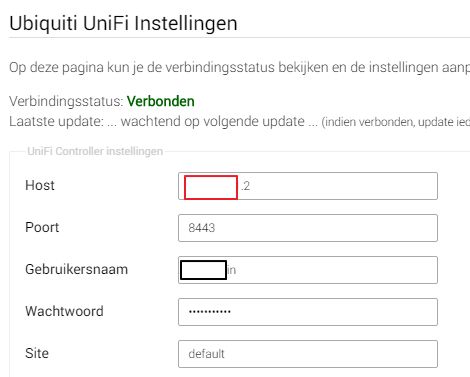
And in the log of unifi app is this right?“Accesspoint Begrane grond (xx:xx:xx:xx:xx:xx) has 0 clients” Is this not strange.”
Add a device somewhere, then under Add a Device, you should be able to click Ubiquiti Unify:
On the next screen you should be able to select your OnePlus as Wifi client.
You can use the Oneplus in flowcards after finishing up.
I is working now <span>
Is this a known bug?
Settings are back to default.
THX!